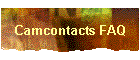LiveCamNetwork Analyzed!
Just a few days ago, TheMole pointed out his concern at LiveCamNetwork’s wide screen video system. He could never see any video! I am trying to check out LCN(MediaGuy & Greg Jones) on this phenomenon but in the meanwhile, the following ‘help page’ information may be of use to visitors at LCN:
LiveCamNetwork 1.9 Technical Support
READ THIS FIRST:
MINIMUM SYSTEM REQUIREMENTS:
In order to chat on our site, you must have Windows Media 10 Player and JAVA installed on your computer. A High Speed DSL / CABLE / BROADBAND connection to the Internet is also required.Other common issues:
* General:
Currently, LiveCamNetwork supports the MICROSOFT INTERNET EXPLORER and FIREFOX BROWSERS. We do not currently offer any support for other browsers, but we’re working on it and hope to offer this support for Q2 2006.* Firefox users:
FIREFOX users must use the latest version of Firefox as well as the correct Active X control for embedding Windows Media Player into the Firefox browser. Follow this link to install Active X Controls for Windows Media 10 on Firefox.* Video Problems:
Problem: I get no video whatsoever when I try to chat with any models:Probable cause 1: You do not have Windows Media 9 or 10 installed on your PC. Download the latest Windows Media Player here.
Probable cause 2: Your Internet connection is not fast enough. You must have a DSL, Cable or other broadband connection to use our system. You need at least 150kb/s download speed to see our standed video chat rooms, and at least 450k downloadspeeds to see our HD rooms. You can check your connection speed at DSLREPORTS.COM.
Probable cause 3: You are not using Internet Explorer. Please try again using Internet Explorer.
Probable cause 4: The model you are trying to chat with may have problems with their computer, or a slow Internet connection. Try chatting with another model.
Dual Monitor Support. If you have 2 monitors connected to a dual-head video card such as the ATI Radeon series of cards, Right click on your desktop, click on PROPERTIES / SETTINGS and change your DEFAULT PRIMARY MONITOR to your other monitor, and then try chatting again.
* Other Video Problems:
Problem: You can hear the models, but not see them. Or, you see the preview/commercial video, but then no live video after that.Solution 1: Upgrade to a Cable or DSL connection. If you have a dial-up 56k connection, your connection is too slow. You MUST have a Cable/DSL or better connection in order to use our service. LiveCamNetwork streams at a little more than 100kbps which is almost twice as fast as your 56k modem can receive it.
Solution 2: Your security settings are too high: In EXPLORER, click on TOOLS / ITERNET OPTIONS / SECURITY / CUSTOM LEVEL / RESET TO MEDIUM.
* Video AND Chat problems:
Problem : You can see video, but the chat window does not appear, or does not let you type a message to the performer.Solution 1: You either do not have Java installed on your computer, or the Java version you have is outdated. Go to www.java.com to download the latest version of Java.
Solution 2: You already have Java, but your security settings are preventing your machine from running it. In EXPLORER, click on TOOLS / ITERNET OPTIONS / SECURITY / CUSTOM LEVEL. At Reset custom settings choose MEDIUM and then RESET. Solution 3: You have Norton Internet Suite installed on your computer. Go to the Norton Internet Suite’s control settings and Enable/Allow Java.
[ If this page did not help you to find the answers to your support questions, please contact 2Much Internet technical support by phone at 514-285-9325 and someone will be pleased to help you. ]
A new vista opens with high definition and wide screen webcams. It is frustrating to observe that people who have the requisite hardware/software may find difficulty in viewing the enchanting ladies, for some reason or the other!